This tutorial shows step-by-step how to create an account on the ECS website.
If you already have an account and cannot access it, please DO NOT create a new account.
Check this tutorial first or contact the ECS Web Editor team.
1) On the main page, click on "Sign up" in the top-right corner.
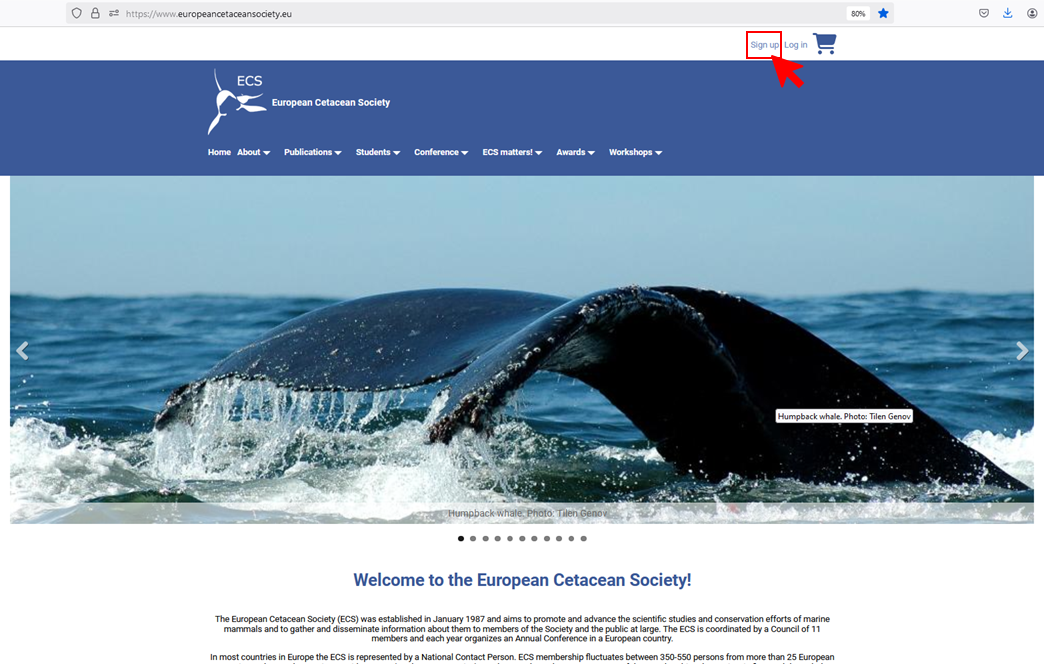
2) Enter your email address and your username
(1) Email address. We recommend that you use a long-lasting email address to ensure you will receive important emails in the future even if you change affiliation. Your email address will not be made public. It will only be used if you need to be contacted about your account, if you need to reset your password and for notifications about your submissions and registration.
* Please note that hotmail/outlook addresses sometimes block emails coming from the ECS server.
(2) Username. You will need your username every time you want to log in to your ECS account, so choose a username that you will remember easily and no longer than 10 characters. You can choose any name, use letters and/or numbers and several special characters, including space ( ), period (.), hyphen (-) and underscore (_). Please do not use your email as username, ideally use the basic roman alphabet to avoid any issues.
(3) Subscribe to newsletter. The ECS does not send newsletters, but this box is required by our mailing system to send important information related to upcoming conferences: e.g. reminders of submission deadlines, recruitment of reviewers, decisions about abstract submission and information about the Annual General Meeting (for members only). Please check this box to ensure you will receive this relevant information.
(4) Captcha. Write the characters shown in the image to prevent automated spam submissions.
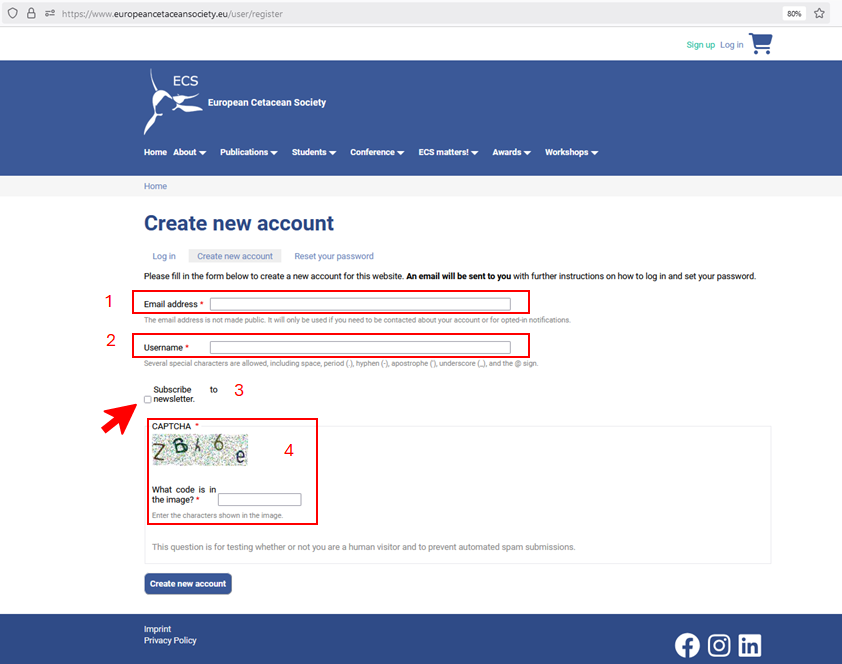
3) Once all the data has been entered, click on 'Create new account' at the bottom of the page
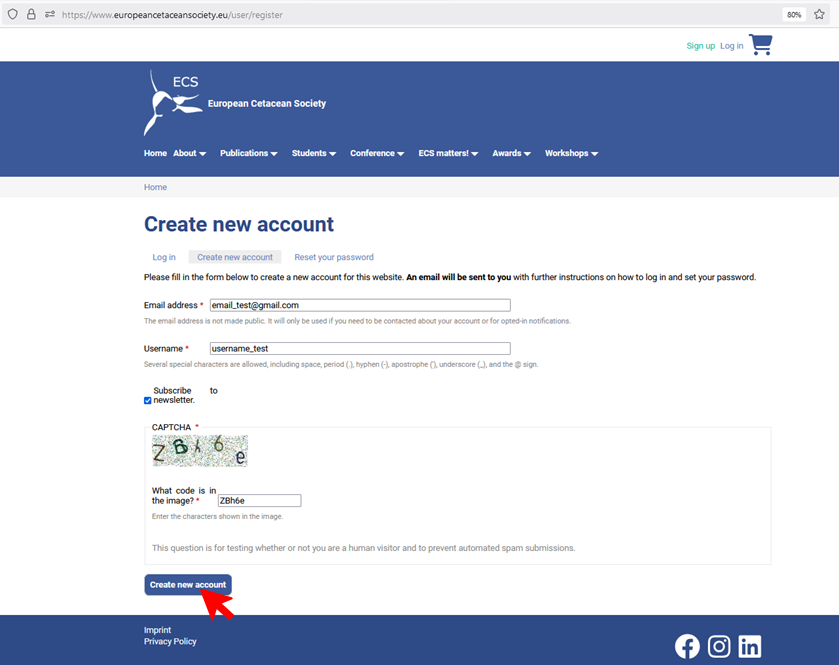
4) An automatic email will be sent to the address you provided, including a one-time link to set your password

5) Click on the link and then click on 'Log in' at the bottom of the page to set your password
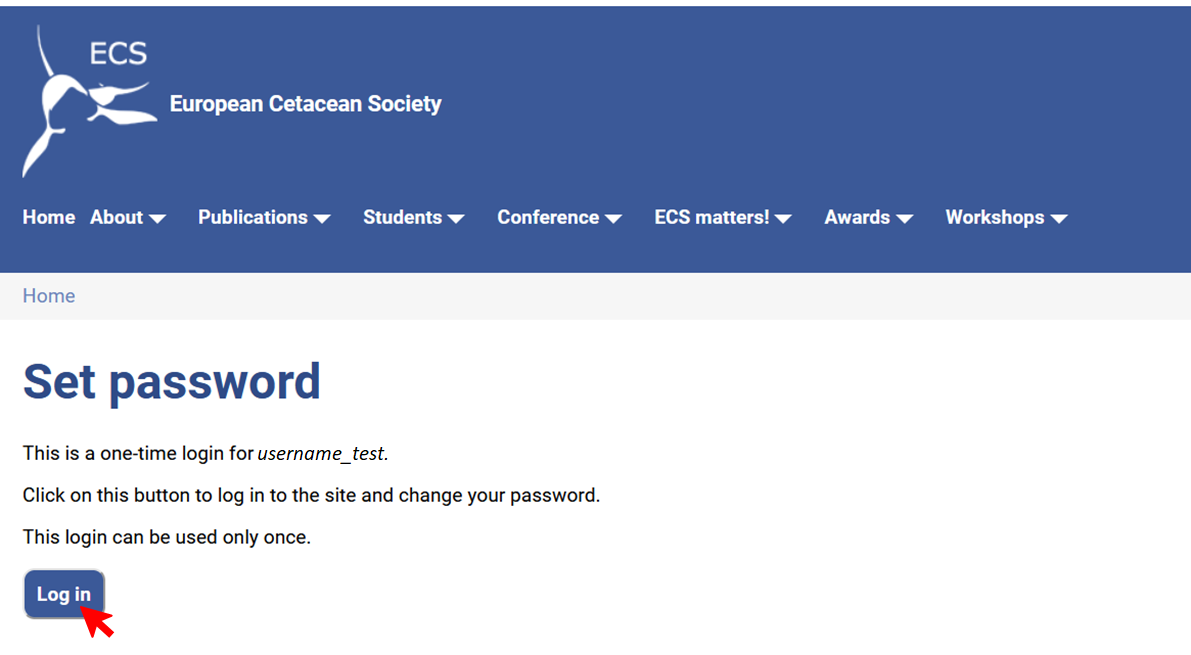
6) Set your password
(1) Write a password: enter the password of your choice. The system will give you some indications of its strength. The stronger the better. You can include letters, numbers and any special characters.
*Please note that ECS webeditors cannot see your password. If you do not remember it in the future, you will be able to reset it (the system will send you an automatic email to set up a new password)
(2) Confirm your password: enter the same password as above. The system will check that they match.
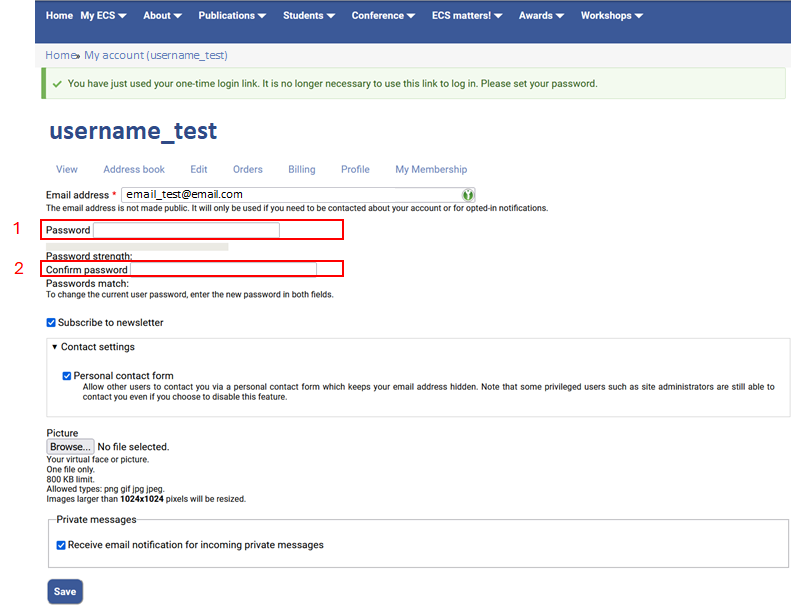
7) Save your new password

8) Set your profile
Access your profile. Once you have your new password set, you can access your profile from the top menu "My ECS" -> "My profile".
(1-2-3) Add your personal information: First name [capitalise the first letter only], surname [capitalise the first letter only] and your organisation's address (at least country).
(4) Indicate if you would like to be invited to review conference abstracts. If you click "Yes", each year you will be invited to be a potential reviewer for the upcoming conference, and only after accepting this invitation, you may become a reviewer. If you are not available one year, you can still review in following years.
(5-6) Select the keywords and taxa that better represent your expertise. When clicking on the (+), a dropdown list will open. Please select, in both cases, the ones that apply.
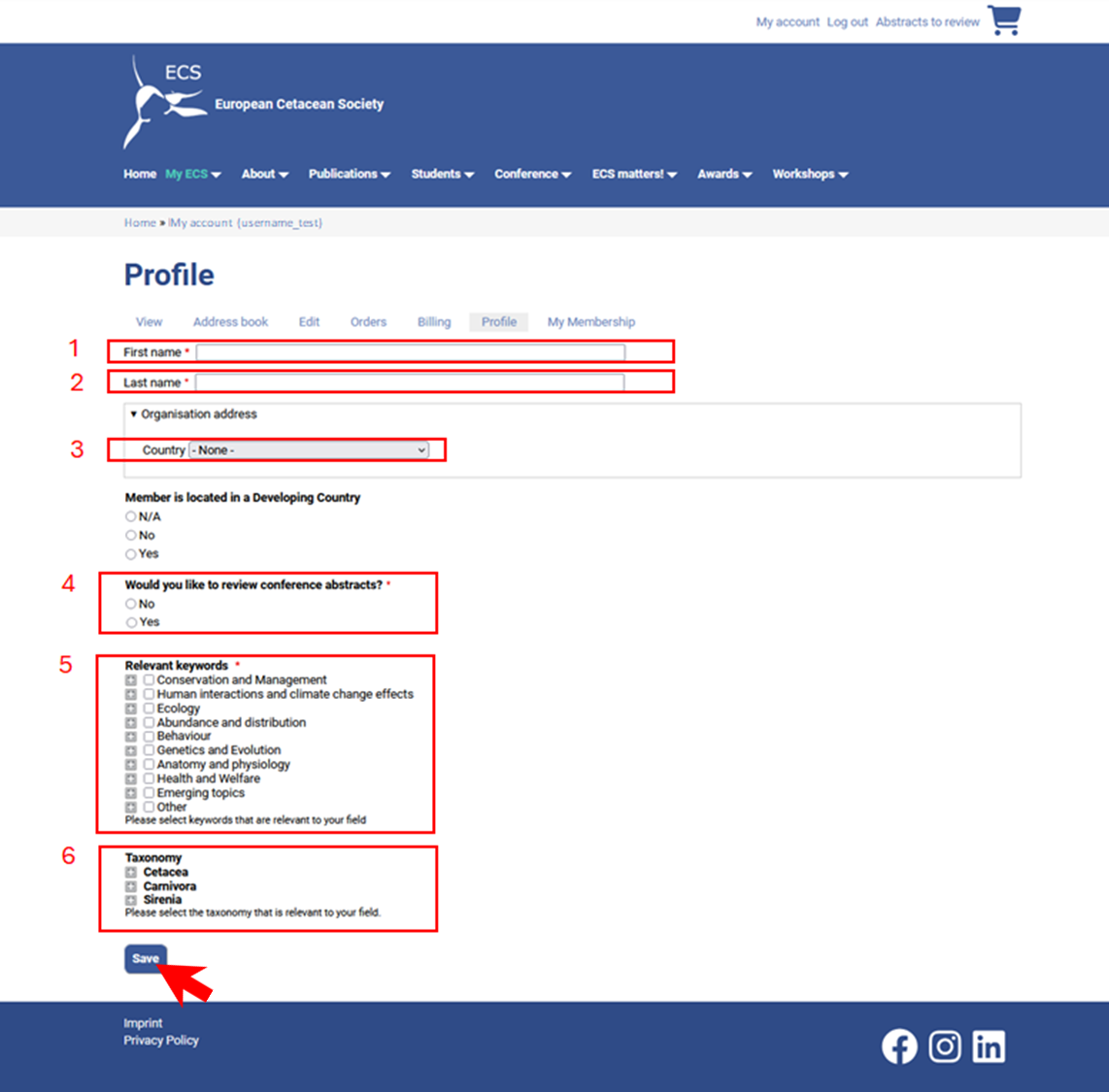
9) CHECK and SAVE your profile
Finally, CHECK that all the information provided is correct and SAVE it before closing or changing the page.
10) Remember that you can access your profile and update it anytime.